![]()
Technical Tip
To speed up text entry, Micronet can supply an external Bluetooth keyboard if required (see http://www.freedominput.com/freedom-accessories/freedom-pro-keyboard).
After you have completed any job pre-checks, you are ready to start work on the scheduled job. During this stage, you can move forward and back between three related screens:
You use the Job Notes screen to enter detailed notes about the job. This is useful for explaining to the customer exactly what they are being charged for.
|
|
|
Technical Tip To speed up text entry, Micronet can supply an external Bluetooth keyboard if required (see http://www.freedominput.com/freedom-accessories/freedom-pro-keyboard). |
To enter job notes:
Refer to "Job Pre-Checks".
Micronet displays the Job Notes screen.
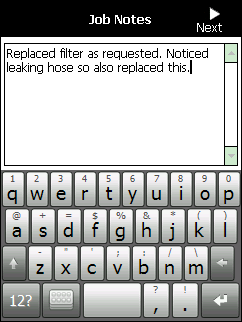
For more information about using the screen keyboard, refer to "Using the Screen Keyboard".
Micronet displays the Job Materials screen. For more information, refer to "Job Materials".